Mowing the lawn may no longer be a manual task to check off this Saturday, but that doesn’t mean you’re not in total control over your cutting height, mowing schedule, and more.
The Automower® Connect App is how Husqvarna makes it as easy as possible to simplify your lawn … and your life, so you get all the reward with minimal effort.
In a nutshell, the Automower® Connect App puts your autonomous lawn mower in communication with your smartphone, so you can control every aspect of your lawn care from the convenience at your fingertips… without going outside and breaking a sweat.
How the Automower® Connect App improves lawn health
Your Husqvarna Automower® is a powerful machine on its own, and the app is the icing on the cake.
Take a look at some of the things you can do with it.
First, Download the app.
Here’s how to get the Automower® Connect App on your phone:
ON ANDROID:
- Click open the “Play Store” app.
- Type in “Automower Connect”.
- Click “Install.”
ON IPHONE:
- Click open the App Store.
- Type in “Automower Connect”
- Click “Install.”
Once the app is downloaded, it’s time to pair your mower.
Next, Pair your mower to your app.
The Automower® Connect App makes it easy to set up your autonomous lawn mower so you can get started on a beautiful lawn.
Just a few easy steps from within the app:
- Click “accessories”
- Press enter pin code >> pairing >> new pairing.
At this point, your Automower will provide you a pin code on the mower screen itself. So walk over to your mower, lift the cap to access the control panel.
On the control panel:
- Click “accessories”
- Click “Automower® Connect”
- Select “Pairing”
- Select “New Pairing”
Once you receive the pairing code, simply enter the pairing code into the Automower® Connect App, and your app can now communicate with your mower. Voila!
Set your mowing schedule
Next, set your mowing schedule so your Automower knows when to mow. So if you want it to mow primarily when you’re at work, or you want it to mow primarily at night so no one sees it — all that is entirely up to you.
To set your mowing schedule:
- Click “Settings”
- Click “Schedule”
- Click “Edit” on the top righthand corner of the screen
- Select the days of the week you’d like your Automower® to mow the lawn, and select the hours you’d like it to operate.
Determine cutting height and Spiral Cutting
How short or long you decide to keep your lawn can have big implications for the health of your grass. For example, in the hot summer months, you’ll want to keep your grass length longer, because grass growing is slow during hot, dry summer days. But during the wetter, cooler seasons of spring and fall, you might elect to keep a closer trim.
With this in mind, you can also take advantage of Spiral Cutting. Your robot goes into spiral cutting when it perceives an area of grass to be longer or thicker than before. And this helps your lawn become more uniform.
In other words, the mower detects areas of your lawn with high growth, tracks them on GPS, and mows those areas more frequently. Here’s how:
From the app:
- Select “Settings”
- Select “Operation”
- Turn on “Spiral Cutting”
- Select your intensity (high, medium, or low)
- Save your changes.
You get to choose the intensity of the spiral cutting feature. Now make it happen, all from inside the app.
Track mower location
Want to see how your robot mower spends its day? Now you can.
GPS technology allows you to track your mower’s movements both retroactively and in real time.
This is all through the Geotracking feature in the app. Set up is as easy as centering your robot and pushing a button.
From within the app:
- Click “Map” on the home screen of the app.
- You will then see a satellite “bird’s eye view” of the yard in which your Automower operates.
- In order to see where its mowed, click the “gear icon” in the top right corner.
- From here, you can see “movement path” the “geofence radius” and turn off satellite view”.
Now you can see the exact paths your Automower takes when it cuts the lawn.
Alert Codes and Security
Whether you’re away for the day or hanging out in the living room, the Automower® Connect App will alert you when something’s not quite right with the mower.
Whether your Automower gets stuck, flips over, or gets lifted, the alarm will sound, and the app will ask you to enter in the PIN code.
After entering the PIN Code, Click “more details” to learn more about the alert.
This feature protects your Automower from being stolen and from being “laid up” too long if it gets stuck somewhere.
Go into eco mode
Want to save money and power? From the app, put your robot mower into eco mode.
This is a great option for while your robot buddy is charging.
Certain parts of your mower will power down. And this helps you stay environmentally friendly while still allowing your mower to function.
This app gets rave reviews!
People love the Automower Connect App. It’s easy to use, allows you to effortlessly update the settings on your mower, and helps keep your lawn looking healthy and lush.
Plus it’s reliable. Most users don’t experience a single glitch.
So now that you’ve got your new mower, make sure to download the app. It’s the powerhouse tool to get the most value from your fabulous new mower.
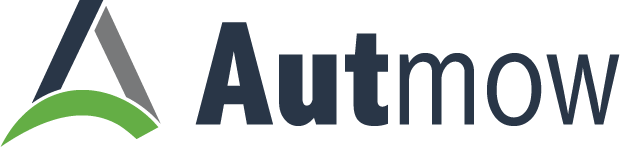
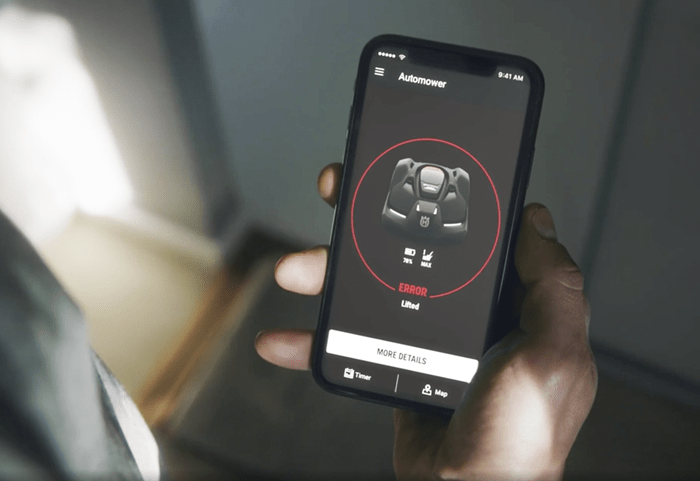
Are there any GPS (no wires) controlled mowers
Gerald, Thanks for the question! The answer to this is a little more than a yes or no. Yes in that wireless models do exist and no in that there are some caveats to their capabilities and how they function. A leading approach for a true wireless solution, is through a RTK (Real-time kinematic positioning) service. Which most models currently require a reference station and a clear line of sight. This means it isn’t the perfect solution for many cases. They may work perfectly fine in an open field, but struggle to perform near houses and tree canopies. More info on Husqvarna’s EPOS unit can be found here. Other manufacturers have tried different methods. The Ambrogio L60 Elite uses various sensors to achieve this, but is limited in mowable area. There are a few others working on these methods and a few others, but these are the few we have had experience with. The wireless approach to robotic mowing is very new & exciting so we are keeping a close eye on developments and releases in the industry. I hope this helps you and any others who come across your question. Take care!